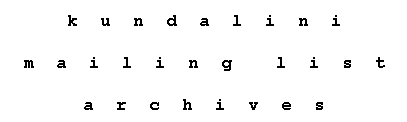
To: K-list
Recieved: 2003/03/05 12:48
Subject: [K-list] AOL and posting to the K-List (HTML / Multipart/altern
From: Rich
On 2003/03/05 12:48, Rich posted thus to the K-list:
HTML and AOL
Adapted from: AOL Unofficial FAQ List
Original source: http://members.aol.com/adamkb/aol/mailfaq/#aol6html
With the release of version 6.0 of its Windows client software (and
continued in Windows AOL 7.0 and 8.0, and AOL for Mac OS X 10.2.1), AOL
began to embrace the use of full HTML in email.
This included a controversial feature in the sending of email to the
Internet, in which messages were sent in a format known as
multipart/alternative which include two copies of every message: one in
plain text, and one in HTML.
Ideally, Internet email programs should be designed to display the version
that they understand. HTML-compliant programs can display the HTML section,
showing the formatting that the original sender included with the message;
while text-only programs would only show the text section.
However, for the sake of K-List and particularly the digest format this
multipart/alternative has caused a problem.
This issue of multipart/alternative was partially corrected in AOL 7.0,
which does not send HTML if the user sticks with the default font and
formatting. The problem got worse in AOL for Windows 8.0 and AOL for Mac OS
X 10.2.1, neither of which seem to be capable of sending plain text email.
Solution
========
Ideally, users should try to pick a version of AOL that allows better
control of the sending of HTML email (such as AOL 7 for Windows, AOL 5.1 for
Mac OS X, or AOL 5 for either platform), or use some other method of sending
AOL mail.
AOL 6.0 for Windows
===================
When communicating with Internet recipients who are not using an email
program capable of selecting which MIME section to view, an AOL 6.0 user can
turn off the HTML by taking the following steps exactly as described:
Change your global email preferences (only needs to be done once): Go to
Keyword: Preferences (or choose Preferences from the Settings menu on the
AOL 6.0 toolbar).
Click on Font, Text, & Graphics Preferences.
Click on the Reset button at the bottom of the resulting window. Do not make
any changes in the Font Preferences area of the window.
Click on the Save button.
Change a specific email to plain text (must be done for every email):
Compose and address the email as desired.
Choose Select All from the Edit menu to highlight the entire message.
With the mouse arrow somewhere over the highlighted text, click the Right
mouse button, revealing a contextual menu (AKA Right-Click).
Choose Normal from the Text menu.
Taking care not to make any further changes to the message, send it.
Note that changing the text to normal will eliminate the "blue bar" quoted
text indicator, but will not remove some HTML elements of the quoted text.
The entire quoted section must be deleted (or simply not quoted in the first
place), followed by the re-entry of the text quoted manually, prior to
changing the text to normal. Changing the text to normal will also eliminate
any styled text that would have been seen by AOL recipients of the message,
which cannot be re-added. Testing also suggests that messages with
hyperlinks cannot be converted to normal text, requiring the prior removal
of the link. Finally, one must suppress their email signature if it contains
any styled text, as that will push the whole message back into HTML.
AOL 7.0 for Windows
===================
AOL 7.0 only requires step one, above: using the global default font face,
size, style, and color. Any attempt to change the font face, size, style, or
color within the body of an email will send the email in HTML, as will any
attempt to use a different default font face, size, style, or color.
Like AOL 6, AOL 7 will uses HTML when quoting a message (displaying the
quoted portion with a blue line in the left margin). And like AOL 6,
choosing Text > Normal will eliminate any indication that the text was
quoted. However, unlike AOL 6, the message will now be sent in plain text.
The quoted portion will need to be manually quoted, however.
Like AOL 6, a formatted signature in AOL 7 may force the message into HTML.
Confused yet?
AOL 8.0 for Windows, AOL 10.2.1 for Mac OS X
============================================
These versions seem incapable of sending plain text email.
To adjust your subscription or get a reminder of your password, visit:
http://kundalini-gateway.org/mailman/listinfo/k-list_kundalini-gateway.org
DISCLAIMER!
Home | Archive Index | Search the archives | Subscribe
K. List FAQ | Kundalini FAQs | Signs and Symptoms | Awakening Experiences | K. list Polls | Member Essays | Meditations | List Topics | Art Gallery | Cybrary | Sitemap | Email the moderators.